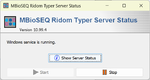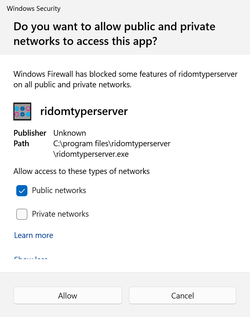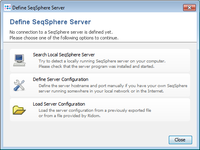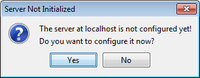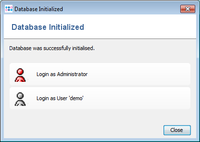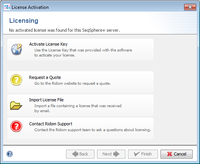Contents
Client/server architecture
Ridom Typer consists of a client application and a server application:
- The Ridom Typer Server has an integrated SQL database and can be connected by Ridom Typer clients via LAN or internet.
- The Ridom Typer Client is a desktop application that must be installed on your local computer.
The client/server architecture allows distributed workgroups to cooperate via intra- or internet. Multiple users can access the data from various computers. Access rights and privileges can be configured to restrict access for specific users or groups.
For a single user scenario both applications may be installed on the same computer.
![]() Important: Please be sure to check System Requirements before installing.
Important: Please be sure to check System Requirements before installing.
Installing the Ridom Typer Server
Server Installation on Microsoft Windows
The Ridom Typer Server can be installed in two modes:
- as Windows service that is started automatically when Windows start up and runs in the background as long as Windows is running, independent of the current Windows user.
- as plain application that must be started by a user, and is terminated when the Windows user signs out.
If multiple users should be able to access the same server via intra-/internet, the second option (installation as background service) is recommended to ensure that the Server always will be running independent from the logged-in user. If multiple Windows users of the same computer should be able to access the same server, the second option (installation as background service) is required because the installation of the Ridom Typer Server as ordinary program for various Windows users of the same computer would require multiple Server activations that are not allowed by the licensing model.
Start the installer executable and follow the messages of the installation wizard dialog. During the installation process it is possible to select if installation as service should be done.
Installation as Windows Service
If installation as service is selected, a working directory must be chosen were the software stores the database, configuration, and logging files (default C:\ridomtyperdata). It is not recommended to choose a network location for this directory.
A service with the name "ridomtyperservice" is installed and automatically started. Therefore, the Ridom Typer Server is already running when installation is finished. The Windows menu entry Ridom Typer Server > Ridom Typer Server Status can be used to Start and Stop the service.
![]() Hints:
Hints:
- The setup configures the Windows firewall to allow remote access to the Ridom Typer server. If another firewall is used make sure that the program ridomtyperserver.exe is allowed to open connections.
- By default the service is started as Local Service account. If the service needs to access a network drive (e.g., to store backups) the account must be changed to an ordinary user account. See Microsoft TechNet for a description how to do this.
Installation as Application
If not installed as a service, Ridom Typer Server can be run by clicking the desktop icon or selecting the entry in the Start Menu. Ridom Typer Server will create a working directory located in your home directory (e.g., C:\Users\<username>\ridomtyper-server). This directory will contain the database, configuration, and logging files.
![]() Hints:
Hints:
- If the server is installed and started as normal application (and not as service) then every Windows user that starts the server will work on an own Ridom Typer database.
- Note that on the first start of the server, the Windows firewall may show a security warning. Select "Allow access" in the security warning dialog.
Server Installation on Linux
Extract the installer package (tgz) into the directory where you want to install the Ridom Typer server (e.g., with command 'tar xvzf MBioSEQ_Ridom_Typer_SERVER*'). By default, the server listens on port 8064, therefore this port must be excluded in a firewall. If the Ridom Typer server should be used by multiple users, an installation as Systemd Service is recommended.
Start with graphical user interface (for single user usage)
Click or start in a terminal the shell script ridomtyperserverGUI.sh in the extracted directory RidomTyperServer. The database is by default located in the working directory .ridomtyper-server/ of the home directory of the Linux user. So every user who starts the server will get his own database.
Start without graphical user interface
The run control script rcridomtyperserver.sh can be used to control the Ridom Typer server:
- ./rcridomtyperserver.sh start' starts the server
- ./rcridomtyperserver.sh status' gives a status info for the running server
- ./rcridomtyperserver.sh stop' stops the server if it is currently running
The rcridomtyperserver.sh script can be called from any other directory and can be used to automatically start the Ridom Typer server in a system init configuration. The working directory can be configured in the script file, default is .ridomtyper-server/ in the home directory of the Linux user.
Installation As Systemd Service
The installation package contains the file ridomtyperserver.service in the subdirectory /install/systemd. This file can be used to define a systemd service unit for the Ridom Typer server. The following steps are recommended:
- Step 1: Create a new user
ridomtyperserver(or change in service file) - Step 2: Extract the installation package into
/home/ridomtyperserver(or change in service file) - Step 3: Copy the file ridomtyperserver.service into
/etc/systemd/system - Step 4: Enable the service with:
sudo systemctl enable ridomtyperserver - Step 5: Start the service with:
sudo service ridomtyperserver start
If additional configurations (like port or working directory) should be specified, command line parameters can be appended to the ExecStart line in the service file.
Installing the Ridom Typer Client
Client Installation on Microsoft Windows
Start the installer executable and follow the messages of the installation wizard dialog. Be sure to choose a local drive as installation directory, and not a network drive. The installer can also be started with command line options for an unattended installation.
After the installation procedure is completed Ridom Typer can be run by clicking the desktop icon or selecting the entry in the Start Menu. Ridom Typer will create a profile directory located in your home directory (e.g., a path like C:\Users\<username>\ridomtyper). This directory will contain the configuration and logging files.
![]() Important: Some Ridom Typer client features (e.g., SKESA, Mash, AMRFinderPlus, or MOB-Suite) are only available on Windows after the installation of the Windows Subsystem for Linux.
Important: Some Ridom Typer client features (e.g., SKESA, Mash, AMRFinderPlus, or MOB-Suite) are only available on Windows after the installation of the Windows Subsystem for Linux.
Client Installation on Linux
Extract the installation package (.tgz) into the directory where you want to install Ridom Typer. (e.g., with command 'tar xvzf MBioSEQ_Ridom_Typer-*'). Then change into directory RidomTyper and execute ./ridomtyper.sh to start the application.
To use the automatic online update function the ridomtyper process must have write permission for the installation directory.
The first time you start Ridom Typer, the software will create the profile directory .ridomtyper in your home directory. This directory is used for the configuration files, logging files and pipeline scripts.
![]() Important: Some Ridom Typer client features (e.g., Chromosome and Plasmid Overview) are only working after the installation of Bioinformatic Tools on Linux.
Important: Some Ridom Typer client features (e.g., Chromosome and Plasmid Overview) are only working after the installation of Bioinformatic Tools on Linux.
Connecting and Initializing the Server
- Step 1: Start Ridom Typer server and wait until the server has started up.
- Step 2: Start Ridom Typer client.
- Step 3: If Ridom Typer server is not yet defined on your computer, the following startup dialog opens.
- Step 4: If your Ridom Typer server runs on the same computer, choose the first option Search Local Ridom Typer Server, and confirm the found server with the button Use this Server.
- If your server runs on a different computer choose Define Server Configuration, enter the Server Host name or IP address (port can be left empty to use the default port) and confirm with OK.
- Step 5: If the server database has not been initialized before, a question dialog opens. Confirm with Yes.
- Step 6: A dialog opens to define the Administrator account and a first user account. The Administrator is only meant for administrative usage. This account cannot be used to create new genotyping data. Therefore in addition a user account needs to be established too. For small (single user) installations, it is convenient to grant administrative rights to this user, too. Finally a name for the first user group must be entered. This group initially contains the Administrator and the first user.
- Below the account section the paths for the database, the storage of uploaded assembly files, and the created backups can be defined. By default they are all stored in the server profile directory
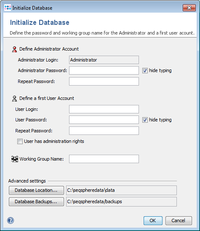
- Step 7: After the accounts are created a dialog opens to directly login as Administrator or as the defined user account. Further logins will require the entered password of course.
- Step 8: The Ridom Typer server requires a software license, otherwise it runs in a read-only mode. If no license is found, a dialog window opens to activate your license with a key that was delivered with the software, or to request a new license key from the Ridom website. The activation of the license requires an Internet connection. If the connection fails, please check the proxy settings.
Customizing the Server
The following steps are optional and are intended to customize the Ridom Typer Server installation, for example:
For all options it is referred here.
FOR RESEARCH USE ONLY. NOT FOR USE IN CLINICAL DIAGNOSTIC PROCEDURES.